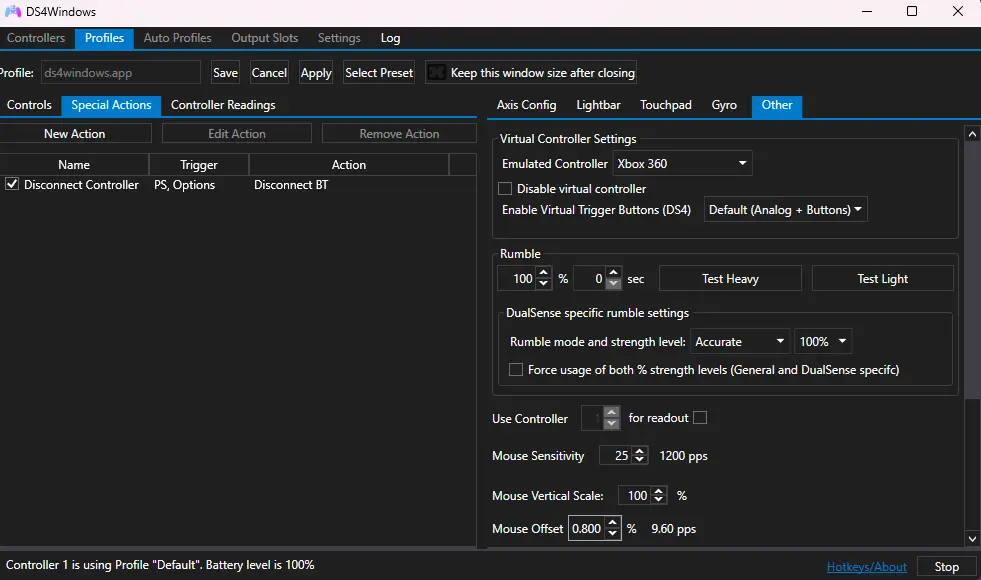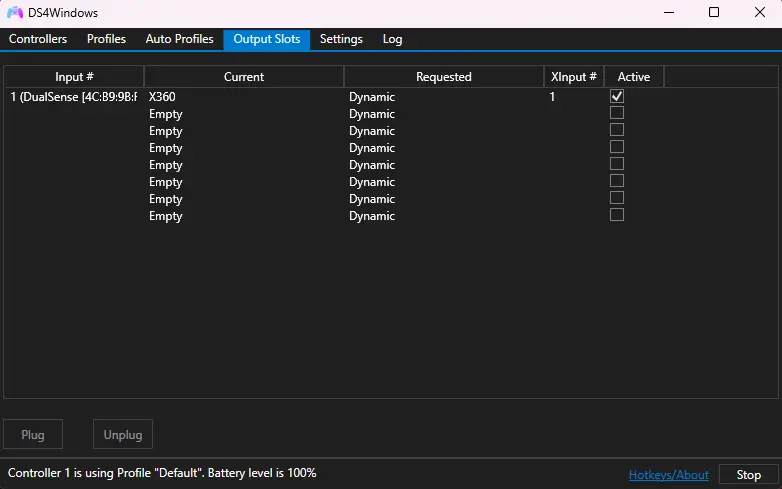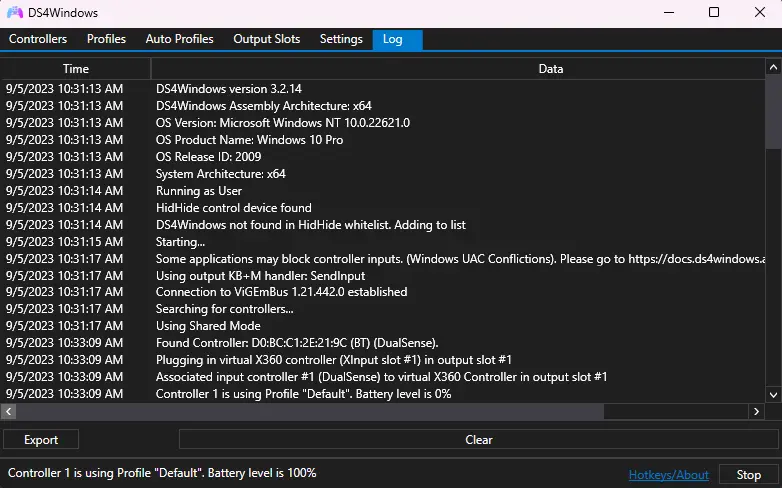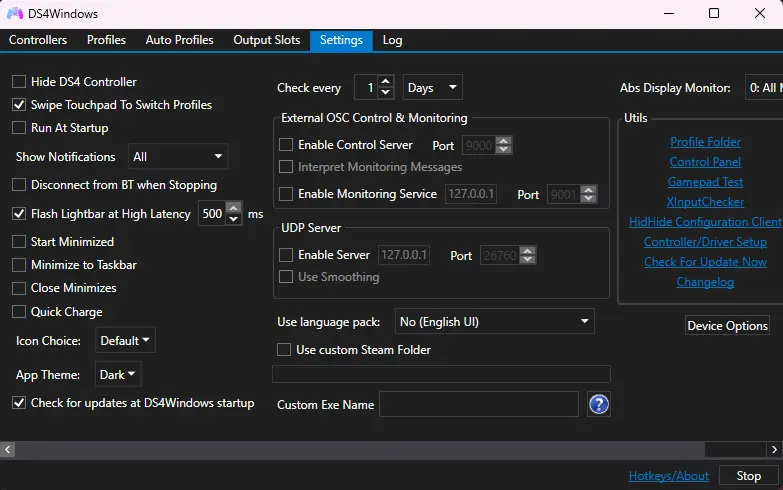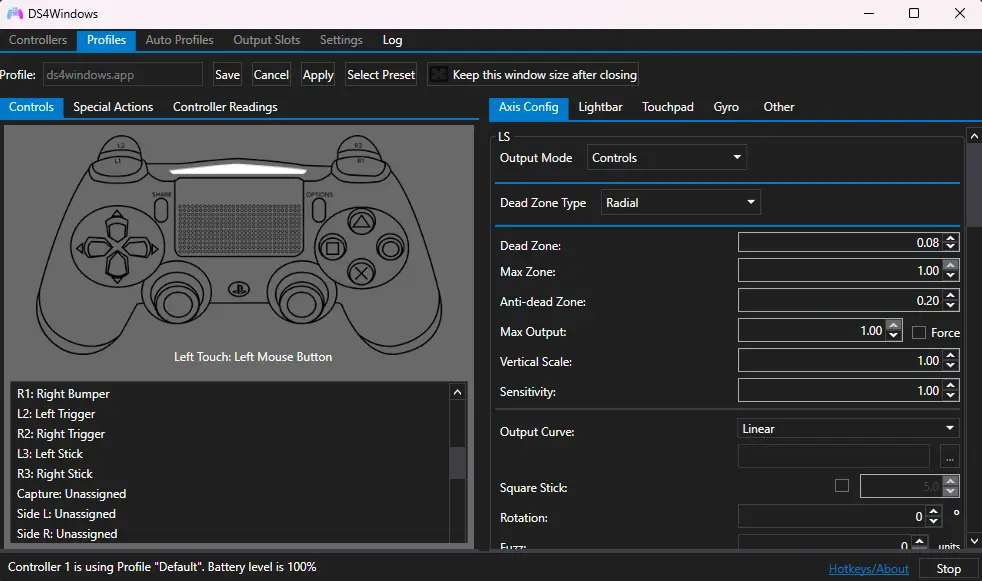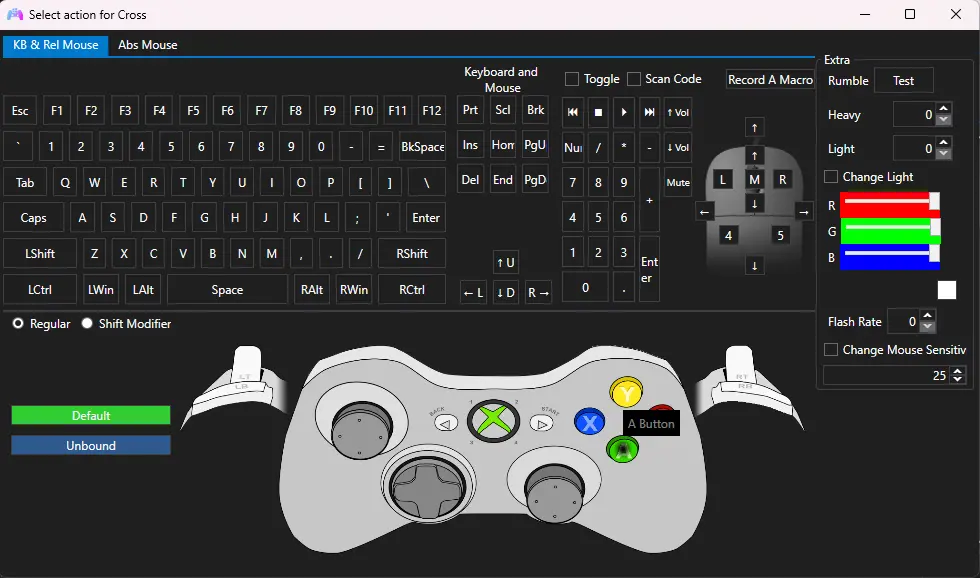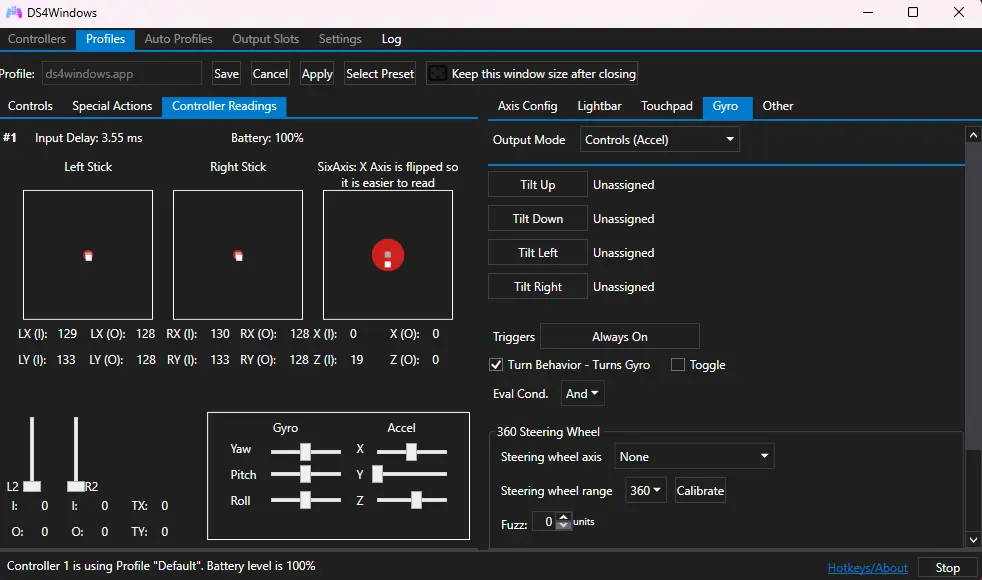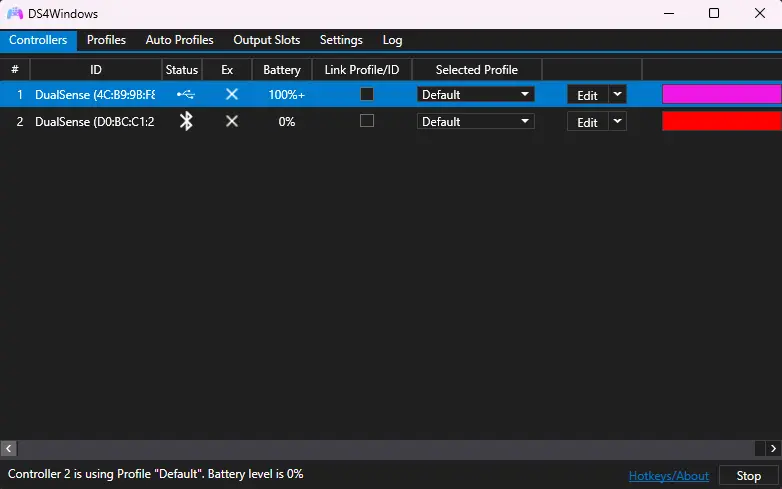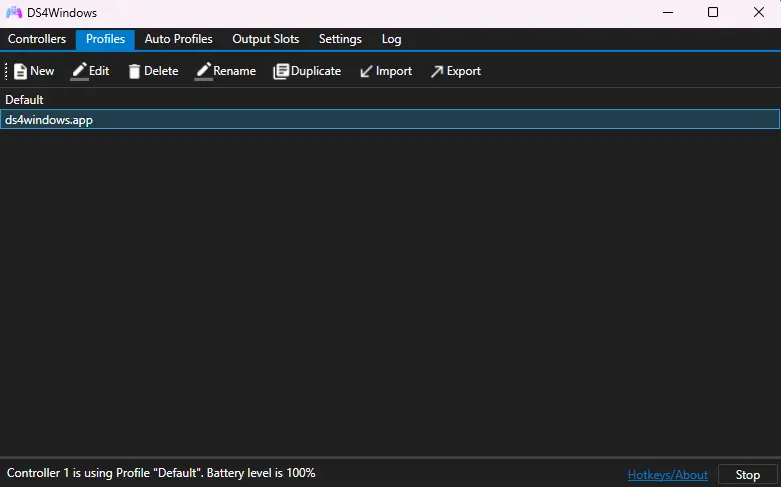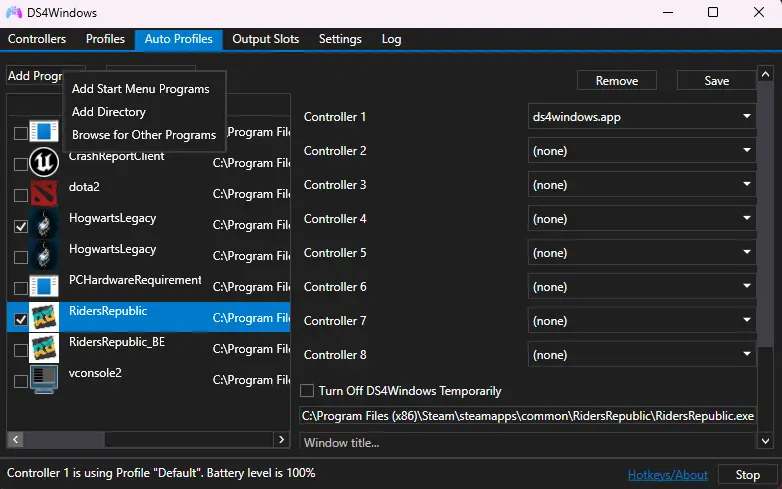DS4Windows | DS5Windows
DS4Windows is free and very powerful software that allows you to use your PlayStation controller on a Windows PC by emulating it as an Xbox controller.
Are you prepared to change your game? Get DS4Windows today and experience perfect compatibility, remapping, and a new level of comfort.
What is DS4Windows?
DS4Windows is a software that enables easy access to advanced controller options on a computer. It is an open-source input mapper that converts the signals of the PlayStation controllers into inputs for Xbox. The genius fix allows players to play almost any Windows game with a DualShock 4 controller, a DualSense controller, or even a Nintendo Switch Pro controller. It is capable of working both with USB and Bluetooth connections, which is truly unmatched.
DS4Windows is compatible with the majority of PC games, as it emulates an Xbox 360 controller, which can provide a comfortable gaming experience. The software is renowned for its user-friendly interface, which enables users to tailor their experience to their liking with standard controllers, whether they are casual or hardcore gamers. This is achieved by creating profiles, utilizing macro commands, advanced touchpad mapping, and extensive gyroscope options.
Features of DS4Windows
DS4Windows not only makes controllers work, but it also allows you to have complete control over the way they function. PC gamers should consider this tool a good solution due to its features, including macro support, app launching, battery monitoring, and profile auto-switching.