Getting Started with DS4Windows
DS4Windows enables PC players to connect a PlayStation controller and play games without any hassle.
Whether you have a DualShock 4 or DualSense, the app supports the connection between the console and PC gameplay. Follow this beginner-friendly guide to install, configure, and optimise DS4Windows, from basic setup to advanced features.
Download and Install DS4Windows
Begin by visiting a trustworthy site to download the latest version of DS4Windows. Choose the download in .zip or .7z based on your PC. After that:
- Extract the Files: Run 7-Zip, WinRAR, or just Windows Explorer to extract the archive file.
- Select a Location: Place the folder in a location that is easily accessible, such as the Desktop or Documents folder. Avoid restricted folders like Program Files.
- Run the App: Double-click DS4Windows.exe to run the app.
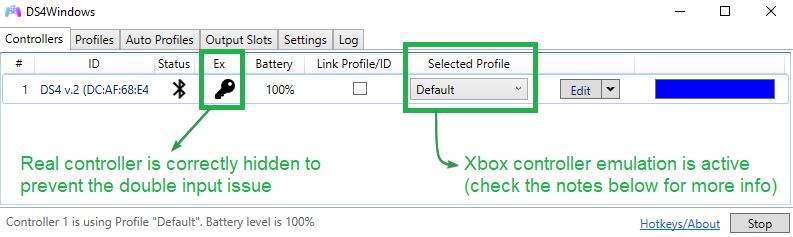
- Choose Data Storage: Select between saving profiles in the AppData folder for easy backups or keeping them in the program folder if you prefer a portable setup.
Install Required Drivers
To make DS4Windows work properly, install three small drivers:
- ViGEmBus: Essential to recognise your gamepad as an Xbox 360 controller.
- HidHide: Hides the real controller, preventing games from the double-input issue of detecting two controllers.
- FakerInput (Optional) Use it if a game uses a keyboard or mouse.
Follow the on-screen prompts to complete the setup wizard when you open DS4Windows for the first time.
Connect Your Controller
- USB Method
This is the simplest and most dependable way. Use a good data cable to plug the controller straight into your PC. If Windows doesn’t recognise it, try swapping the cable, as a charging-only lead won’t carry data.
2. Bluetooth Method
If you want to go wireless, follow these steps:
- Turn on Bluetooth in Windows Settings.
- Enter Pairing Mode: DualShock 4: Hold PS + Share until the light bar blinks.
3. Pair the Controller:
- Look for it in the list of available devices.
- If asked, type 0000 as the pairing code.
4. Reconnect Issues:
- Remove the controller from the list of known devices if it does not connect, and then pair it again.
3. Sony Wireless Adapter Method
Follow these steps if you are using a DualShock 4 USB wireless adapter like Sony’s USB dongle:
- Plug the adapter into the PC and press its button until the LED starts flashing.
- Then, put the controller into pairing mode.
- When both LEDs blink, they will connect automatically.
Bonus: This method lets you use the 3.5mm headphone jack for game audio.
Profile Setup and Customisation
DS4Windows also enables you to customise every button and stick movement:
- Open the Profiles tab in the app.
- Create or Edit a Profile
- Drag-and-drop commands to remap buttons any way you want.
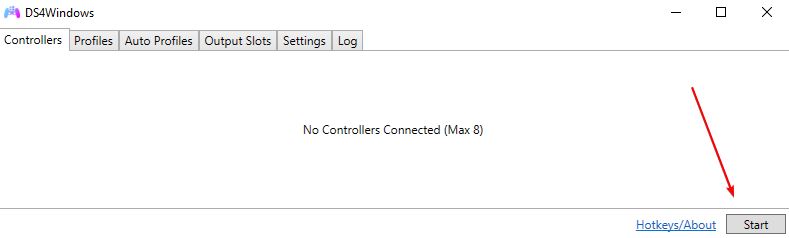
Set the light bar to any colour you want. Use the sliders to adjust stick sensitivity and fix dead zones. Add your macros and change the polling rate, too.
3. Auto Profile Switching
- Select a profile for each game, and DS4Windows will load it when you start.
Advanced Features for Better Control
- Exclusive Mode: Hides the controller from other software to avoid conflicts in games.
- Auto Profiles: Automatically sets the right profile for the right game.
- Launch at Startup: Run DS4Windows automatically when the PC boots.
These handy features make gameplay smoother and more personalized.
Tips for the Best Experience
- For minimal lag, use a wired connection when playing competitive games.
- Keep your drivers and DS4Windows up to date to avoid bugs.
- Stick to Xbox emulation mode most of the time, as many games are designed for it.
- Before starting, test buttons and sticks with a gamepad tester to catch any dead spots.
Troubleshooting Common Issues
If something isn’t working, try these simple fixes:
- Double Input: Run HidHide to mask the physical controller.
- Bluetooth Won’t Connect: Delete, reboot Bluetooth, and then pair again.
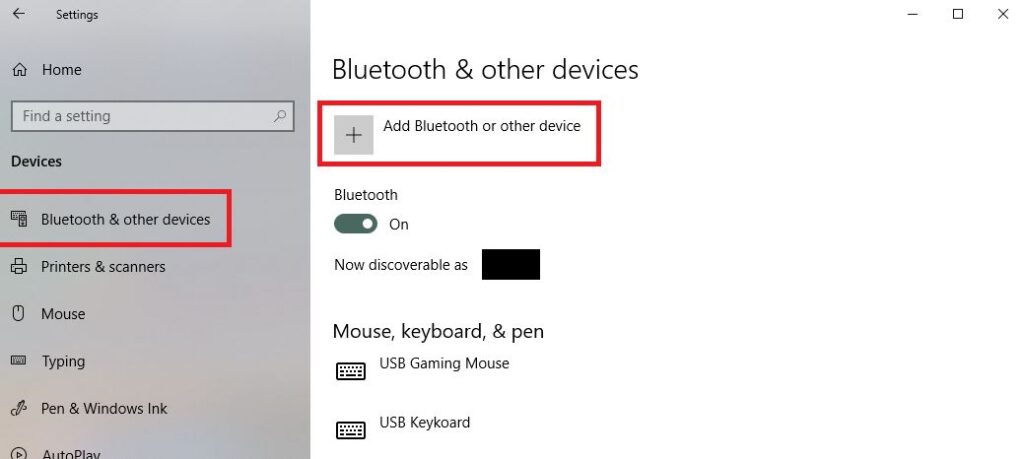
- Controller Not Detected: Restart DS4Windows, check your cables, or reinstall drivers.
These steps will help resolve the most common user problems during setup.
Advantages of DS4Windows
- Use a PlayStation controller, DS4 or DS5, on any Windows or PC.
- Customise buttons, tweak the light bar intensity, adjust stick sensitivity, and even add your macros.
- Swap between wired and wireless play with a single button press.
- Load game-specific profiles the moment you launch a game.
- Remap your controller to act like a keyboard and mouse in games that don’t support pads.
Limitations to Be Aware Of
- First-time users may find the initial setup somewhat complex.
- Cheap Bluetooth adapters can cause lag or drop connections.
- Driver installations sometimes fail on older or unsupported versions of Windows.
- A few games still conflict with virtual controllers and fail to recognise inputs.
- DS4Windows is a third-party tool, so official support from the game isn’t guaranteed.
Conclusion
DS4Windows is a reliable, free way to transform your PlayStation controller into a versatile PC gaming device. Whether you play for fun or chase leaderboards, it adds comfort, speed, and broad compatibility. With the correct drivers and setup, you’ll be moving, aiming, and winning the way you want.
Download DS4Windows now and unlock most of the controllers you already own.
